Android 12 has been available for months now, and we’ve also seen Android 12L betas rolling out in recent weeks. Google isn’t stopping here, though, as it’s now announced the release of the first Android 13 developer preview.
Google has also announced the latest Android 13 stable version with tons of improvement, if you wish to experience it have a glance at - How to install Android 13 on almost every device.
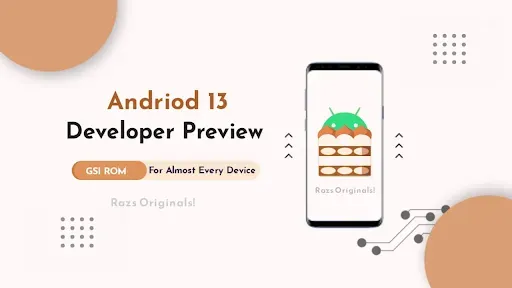
Google says Android 13 DP1 will bring several features such as themed icons, a privacy-focused system photos picker, and a new Wi-Fi permission. You can find all the details about Android 13 features at the Google's android website. But what if you want to actually install this on your phone? Well, you can flash a system image to a compatible phone, and I’ve got a way to do it. Brought to you by Nippon.
| Android Version | 13 |
| Security Patch | 2022-02-05 |
| Supported Devices | Arm64 AB |
| Raw Image Size | 2.54 gb |
| Download Size | 1.15 gb |
Screenshots:




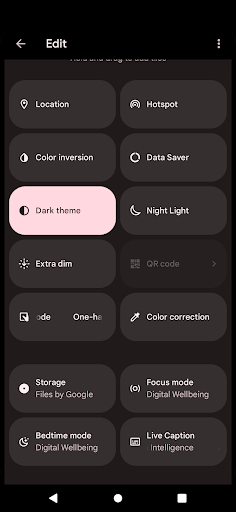

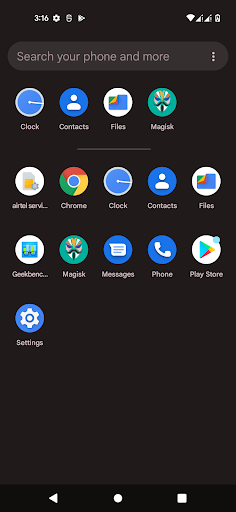

Download and Terms
- Your phone must be Installed Custom Recovery.
- Download Android 13 file (.gz file).
- Extract the file using any extractor.
- Download Disable_ForceEncrypt_03.04.2020.zip
- Copy rom to sd card or pendrive
Install Android 13 Developer Preview
- Enter TWRP Recovery Mode.
- Select Wipe – Advanced (Dalvik, Cache, System and product ) Swipe to wipe.
- Format Data
- Select Install – select Android 13 developer preview.img as system, Swipe to confirm Flash.
- Select Install - select Disable_ForceEncrypt_03.04.2020.zip, swipe to confirm flash
- Select Mount - Mount System and Vendor
- Select Advanced - File Manager - Delete vendor/overlays
- Select Reboot – System or recovery.
- Setup the Phone.
- Enjoy the Rom.
Rooting if necessary
- Enter TWRP Recovery Mode
- Select Reboot – reboot to recovery
- Connect phone to internet
- Install Magisk app and Open it. Magisk will ask to do additional setups. Let it do its job and the app will automatically reboot your device.
- Done